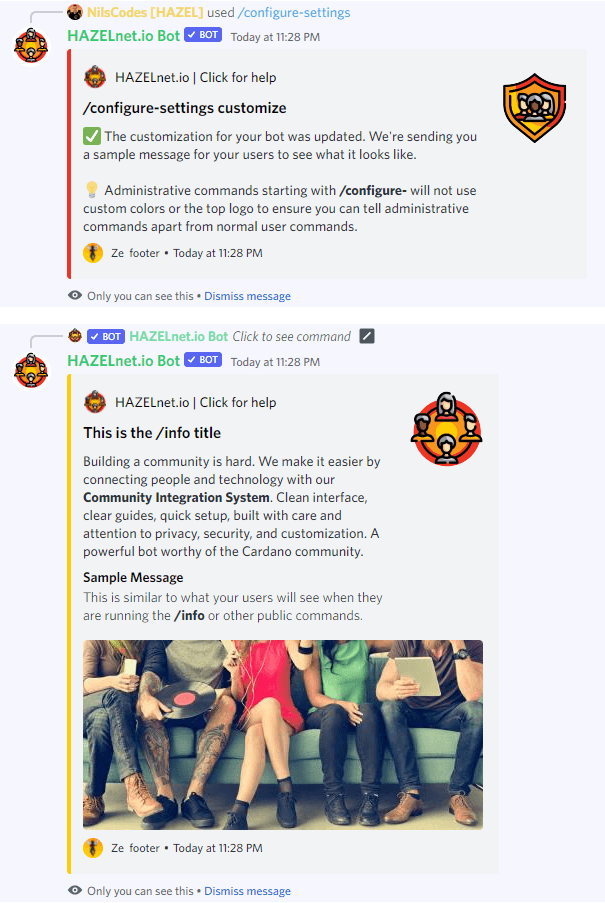/configure-settings customize
Design and brand your bot
With /configure-settings customize you can make Vibrant look like a native bot in your server! The command will let you define various aspects of the bot design and branding for all messages sent to users by the bot. This includes ephemeral Discord messages in responses to users running verifications or signing up for whitelists, but also public announcements like for polls and giveaways or whitelists. See the image below for the different customizable elements and the table underneath for a detailed explanation of each item.
You can rename the bot in your server without having Black Edition by simply right clicking the bot user and selecting Change Nickname. Unfortunately, due to Discord limitations, it is currently not possible to change the bot logo itself. Should you need that level of customization, reach out to our team for a dedicated instance.
Administrative commands will always use red and the dedicated Vibrant administration logo instead of your branded design, to make sure administrative command responses can be clearly told apart from when you use user-visible commands.
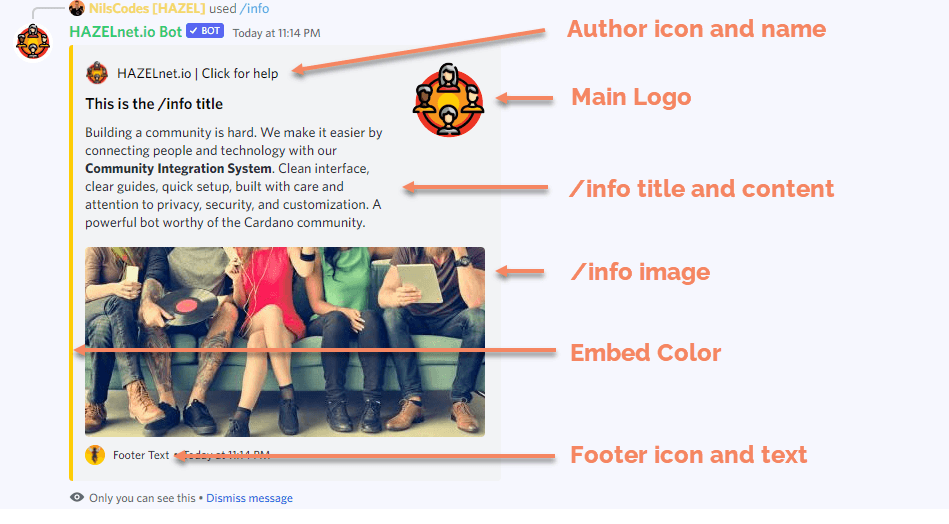
| Parameter | Details |
|---|---|
| element | Choose the element you want to customize in this dropdown parameter. Your options are as follows: Main logo URLWith this option you can set the top right image in all to a custom static or animated logo. Pass the URL to an uploaded image via the parameter customization-value. Embed colorThe embed color corresponds to the color shown as a border on the lefthand side of the Discord embed. You can pass any hex color (like #00FF00) or commonly understood HTML color names (like tomato or greenyellow) for the customization-value. Author iconThe author icon option determines what image is shown in the top left, next to the author name. Pass the URL to an uploaded image via the parameter customization-value. Author nameThe author name can be changed by setting customization-value to an arbitrary text. It can be the same as your bot name or something different. Footer iconThe footer icon option determines what image is shown in the bottom left, next to the footer text. Pass the URL to an uploaded image via the parameter customization-value. Footer textThe footer text can be changed by setting customization-value to an arbitrary text Title for /info commandWhen users run the /info command, they see a customized welcome message and some information about your project. The title text for this command can be set by setting customization-value to an arbitrary text. Content for /info commandWhen users run the /info command, you can set a welcome text for it (including Discord formatting). This can be achieved by setting customization-value to the desired text. Image for /info commandWhen users run the /info command, you have the option to add a large banner at the bottom of your embed. Pass the URL to an uploaded image via the parameter customization-value. Reset allTo reset all of your customizations to the standard values, you can use this option. If you want to reset, you have to pass YES as the customization-value. |
| customization-value | The value to set the customized element to. Depends on which element you are customizing and valid values are described in the above table. |